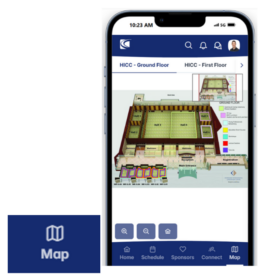Virtual Conference Platform / Conference App Profile
CONFlux App - Access the app through one of the following QR codes:
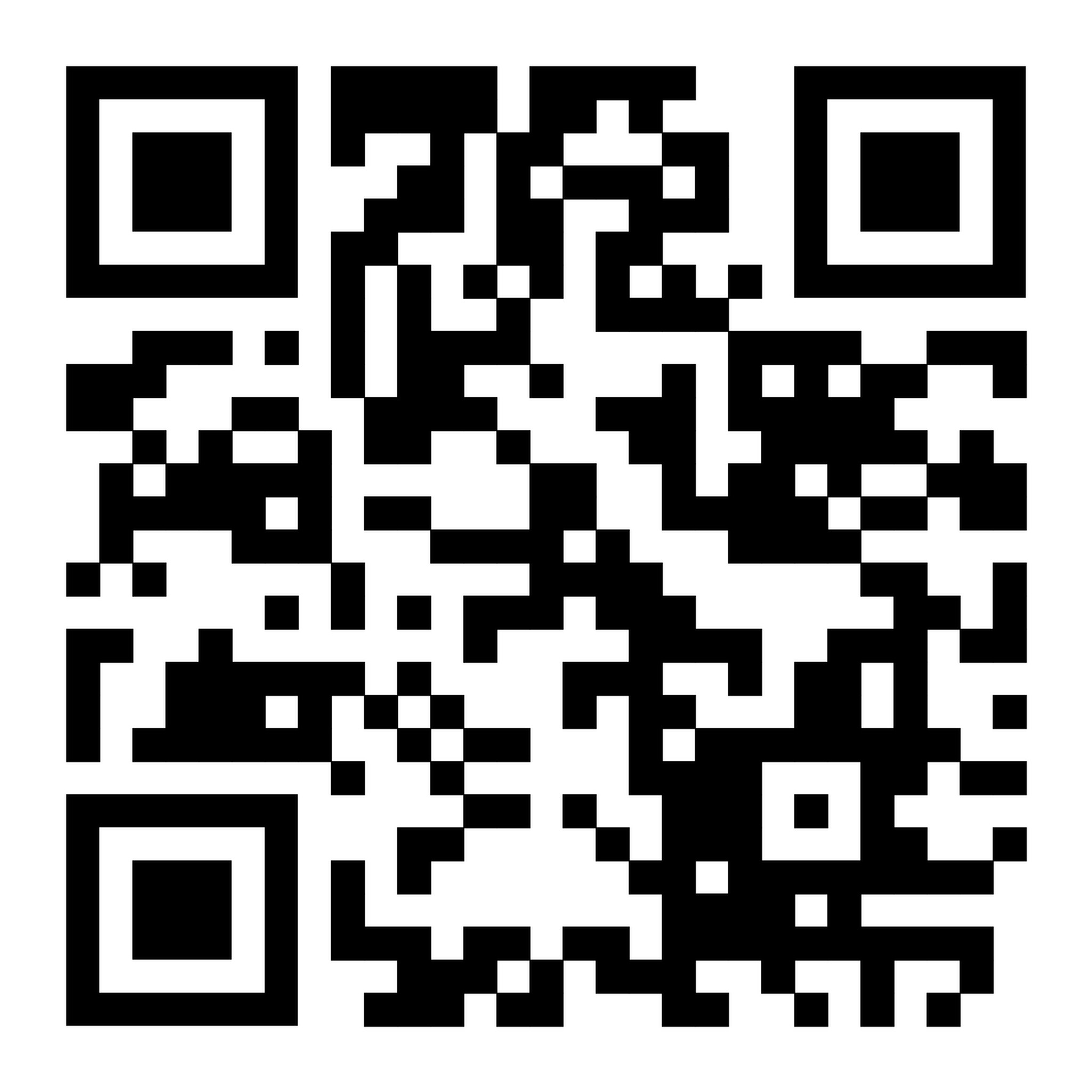
Galaxy Store (Android)
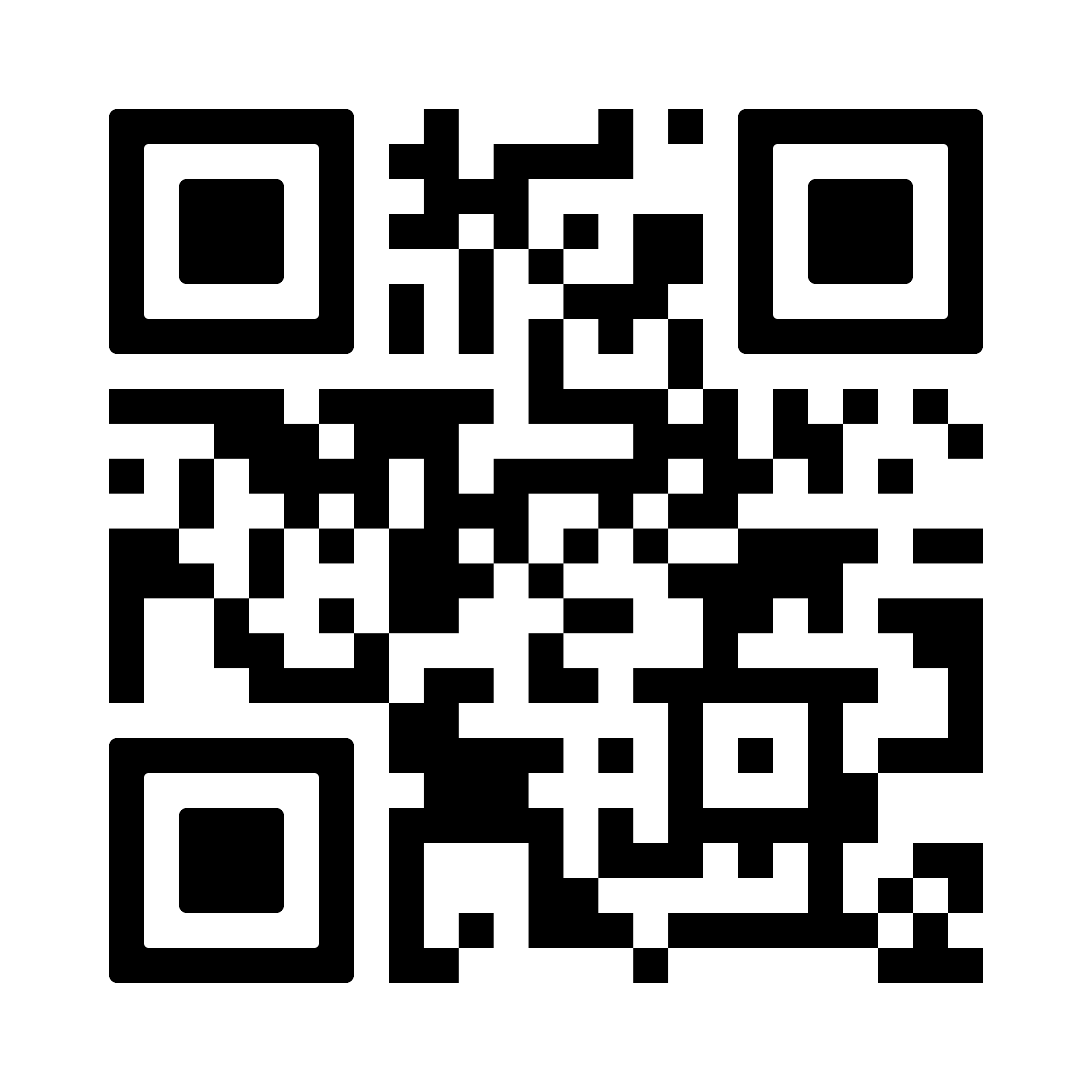
Aptoide Store (Android)
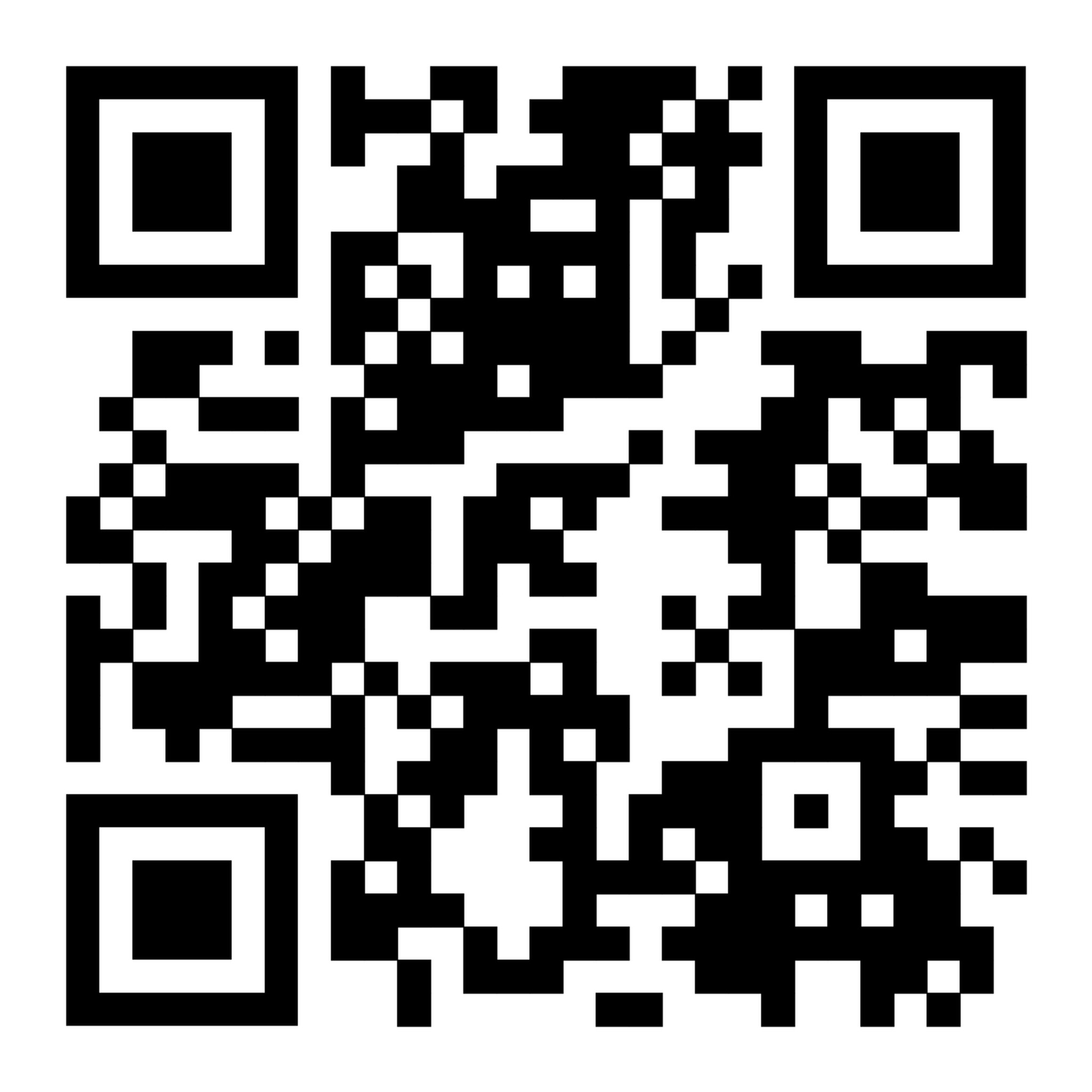
iOS Store
Or utilize a web browser – please navigate to https://client.conflux.events and login via OTP.
Login to the conference app with the email address you used to register for the conference. Once you enter your email address, a One-Time Password (OTP) will be sent to your email address. You will then need to enter this 6 digit code to access the app. Please go to the registration desk with any support needs.
After logging in, select the image/icon in the top right corner and select Edit Profile. Here, you can upload a headshot, add a biography, include social media links, and update other relevant details.
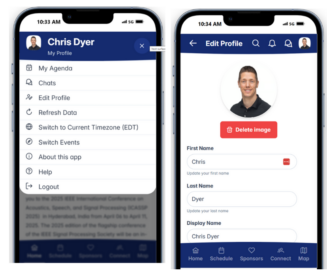
Accessing presentations
Select Schedule to explore all lecture and poster presentations along with their content. Select a session to view its presentations, and click on a paper title to access related materials, including videos, slides, and posters.
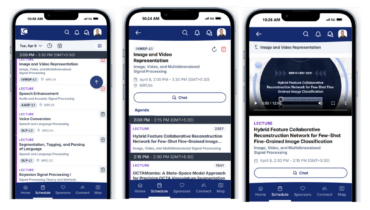
You’ll also find details about the authors and speakers, with the option to engage with them directly. To ask a question or start a conversation, simply press the Chat button.
Use the Search tool in the top right corner to quickly find a specific presentation or event.
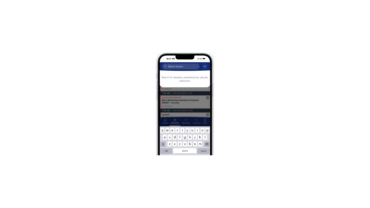
Within the Schedule, select the Calendar icon on a session to add it to your personal agenda. To view your agenda, simply click on the agenda icon.

Connecting with Sponsors
Select Sponsors at the bottom of the screen to explore our patron and exhibitor pages. Here, companies can showcase their offerings by adding videos, brochures, and links to their websites.
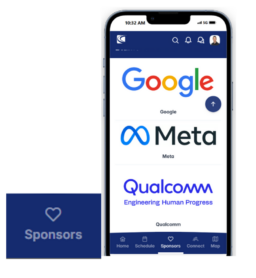
Connecting with attendees
Select Connect to access the full list of attendees. Use the search or filter options to find people by role (e.g., Author, Chair). Click on an attendee’s name to view their profile and start a chat with them.
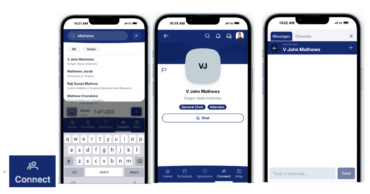
Select the Map icon to view the venue floorplan if you are attending onsite to help navigate to your desired sessions.